Setting up the ADC VPN under Windows 98
Close all other windows before proceeding.
Double click on My Computer.
Inside the My Computer window, double click on Dial-Up Networking.
Inside the Dial Up Networking window, double click on Make New Connection.
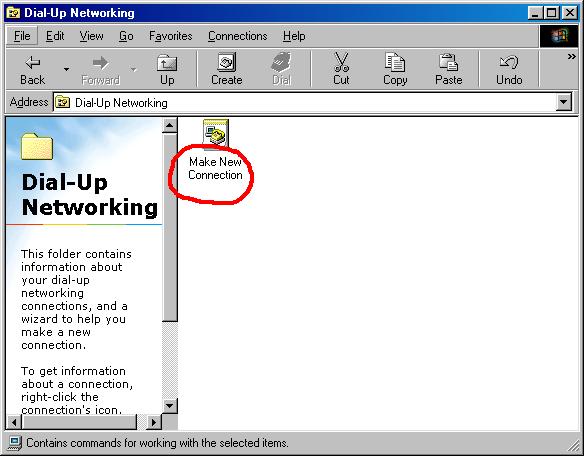
Type in ADC VPN as the computer name, and select Microsoft VPN Adapter as the device. Click Next.
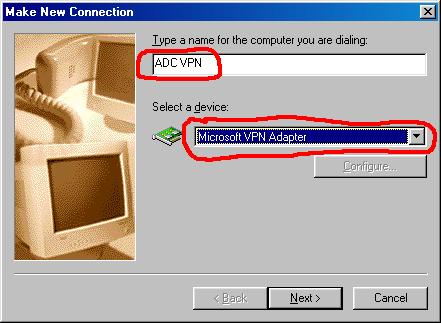
Fill in adc-vpn.usmd.edu as the host name. Click Next.
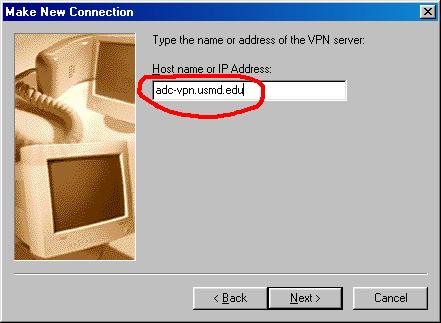
Click Finish to create the connection.
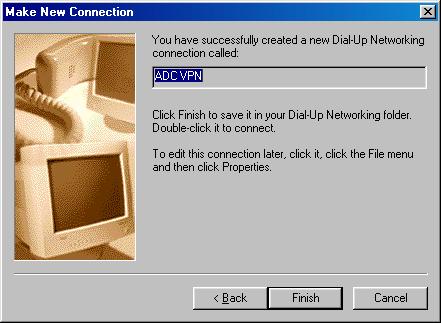
Inside the Dial Up Networking window, right click on the ADC VPN icon, and click on Create Shortcut.
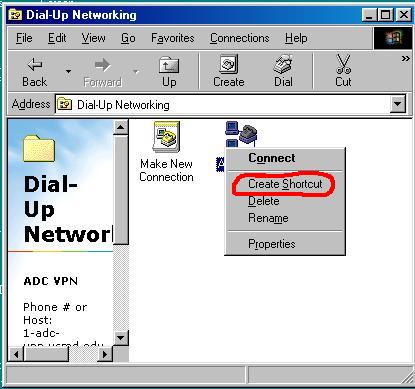
A warning will appear. Select Yes to place the shortcut on your desktop.
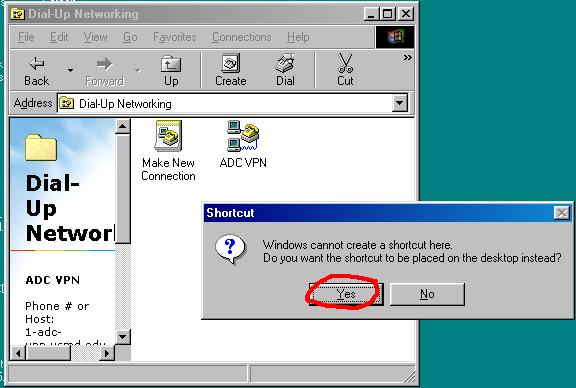
Right click on the ADC VPN icon again, and select Properties.
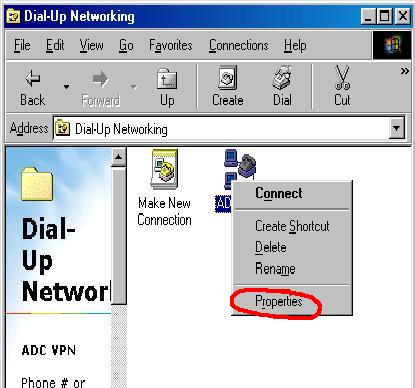
Inside the properties window, click on the Server Types tab:
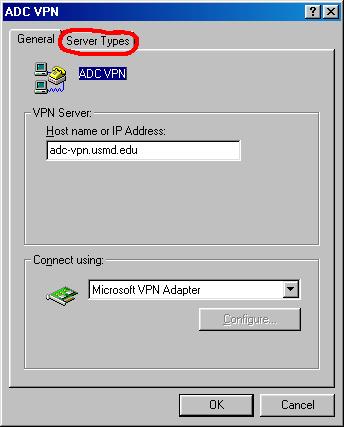
On the Server Types page under Advanced Options, uncheck Log on to network, and check Require encrypted password and Require data encryption. Under Allowed network protocols, uncheck NetBEUI and IPX/SPX compatible.
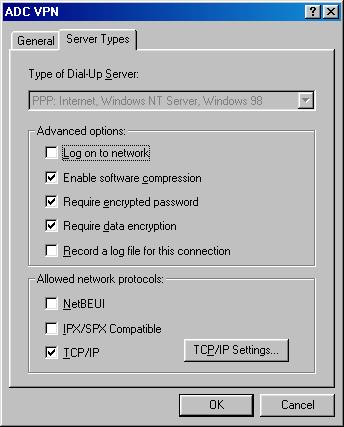
Click on TCP/IP Settings and uncheck Use default gateway on remote network. Click OK to close this window, and OK to close the parent window.
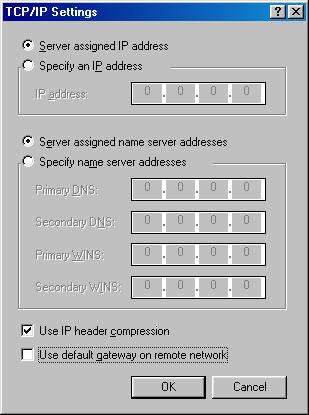
Congratulations! You have now completed setup of the VPN. Before trying the connection, do the steps in the document Setting up RUMBA for ADC VPN.