Configuring RUMBA Office for ADC VPN
Once the ADC VPN has been set up, it changes how you connect to FMIS/RSTARS/ADPICS. Instead of connecting to a firewall, authorizing yourself, and then signing on, you connect the ADC VPN once, and then RUMBA will take you directly to the FMIS/RSTARS/ADPICS login screen, without having to authorize to the firewall each time.
RUMBA must be reconfigured, as it now thinks it is connecting directly to the Annapolis Data Center, instead of the firewall it used to. Run the RUMBA application however you normally do, but do not begin signing on.
Select Options and Interface from the RUMBA menu.
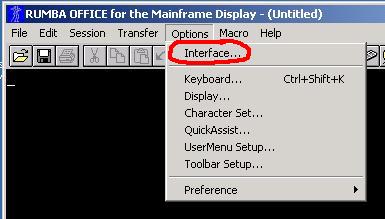
In the Communications Interface, select Configure.
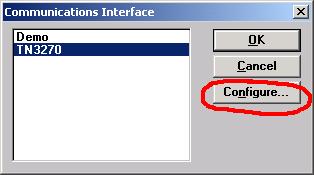
Click on gatekeeper.usmsc.edu and click Delete.
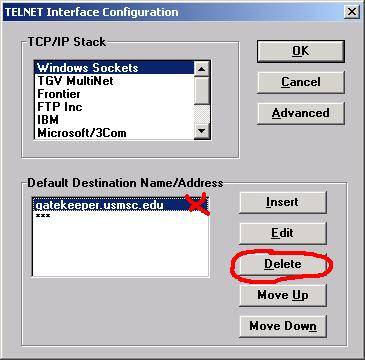
Click on Insert, and type in adc4.usmd.edu as the Destination Name/Address. Click OK. Click OK again to close the parent window.

Click on the Session item on the menu and make sure that AutoConnect is checked.
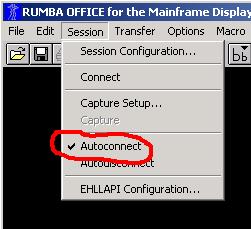
Select File and Exit. Save the configuration when requested.
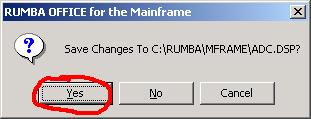
You are now ready to use RUMBA to connect to FMIS/RSTARS/ADPICS using the ADC VPN. You can start RUMBA and connect any time the ADC VPN is connected (look for the icon in the system tray next to the clock).