Setting up the ADC VPN under Windows 2000
Close all other windows before proceeding.
Click on Start / Settings / Network and Dial-up Connections. If another menu appears, click on Make New Connection.
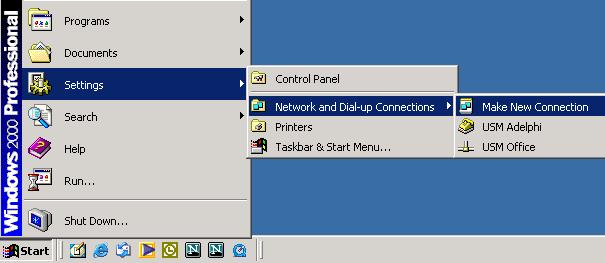
If the sub-menu does not appear, click on Network and Dial-up Connections, and then click on Make New Connection inside the Network and Dial-up Connections window.
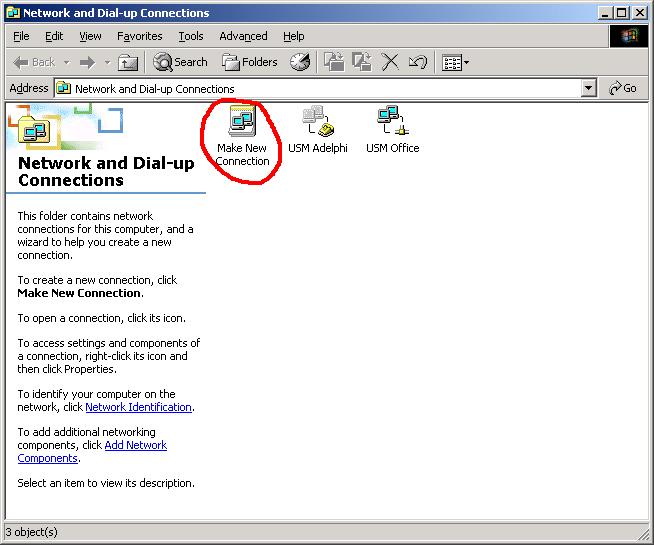
Click Next in the Network Configuration Wizard.
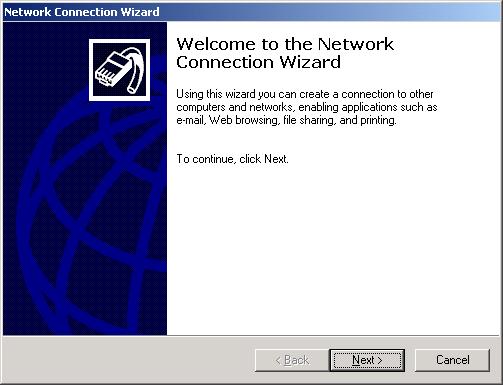
Select Connect to a private network through the Internet and click Next.
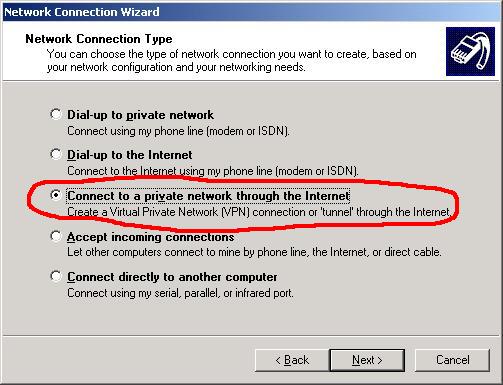
If the Public Network window appears, select Do not dial the initial connection and click Next. This step may not always occur.
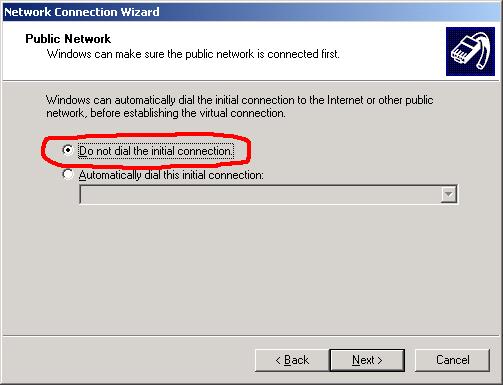
Enter adc-vpn.usmd.edu as the Host name, and click Next.
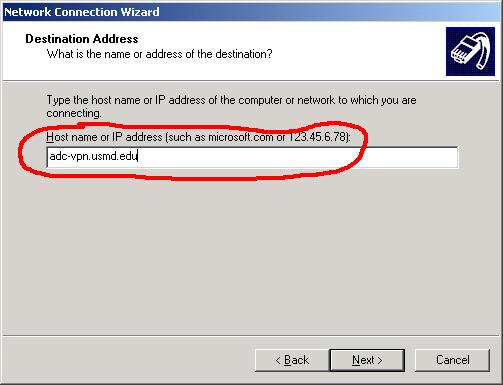
The following window may not always appear. If it does, select For All Users and click Next. Otherwise, skip to the next step.
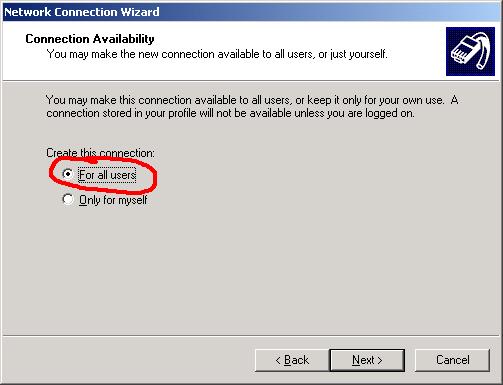
Type in the name ADC VPN. Make sure Add a shortcut to my desktop is checked. Click Finish.
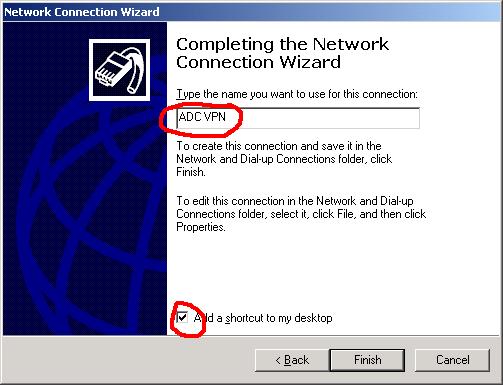
A connection screen will appear. Do not connect; click on Properties.
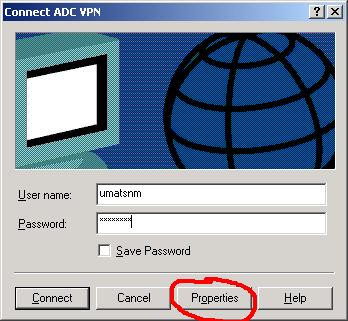
In the properties window, click on the Security tab.
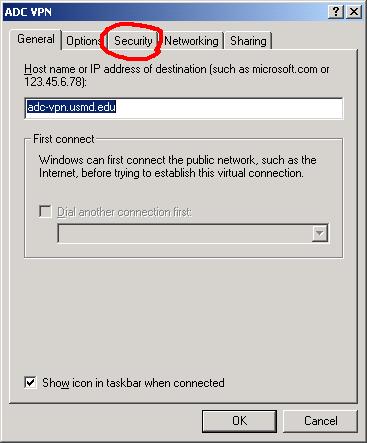
Make sure that Require secured password and Require data encryption are both selected. Click on the Networking tab. If an error appears saying you do not have access to change the properties, click on OK to close the window.
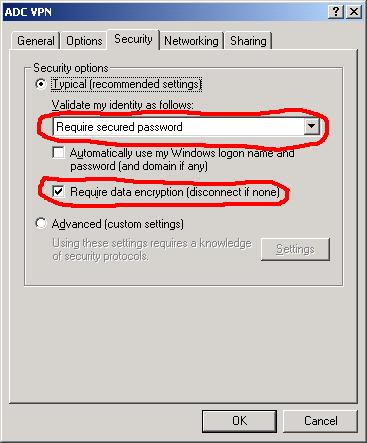
Change the VPN Type to Point to Point Tunneling Protocol (PPTP). Uncheck all of the components except Internet Protocol (TCP/IP).
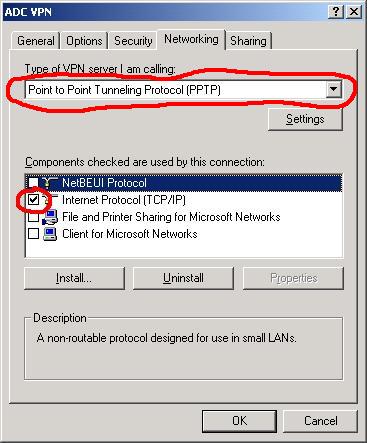
Click on Internet Protocol (TCP/IP) to highlight it, and then click on Properties.
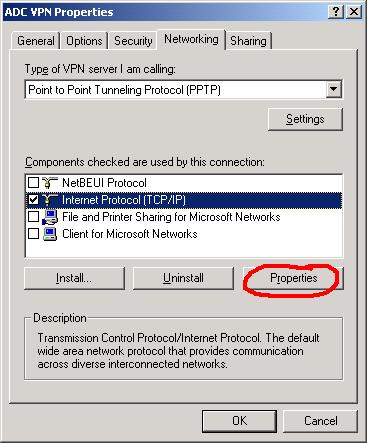
On the next window, click on Advanced.
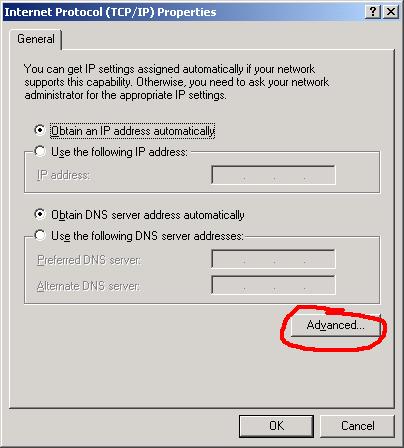
Uncheck Use default gateway on remote network. Click on OK to close this screen, OK to close the TCP/IP screen, OK to close the ADC VPN Properties screen, and Cancel to exit from the connection window.
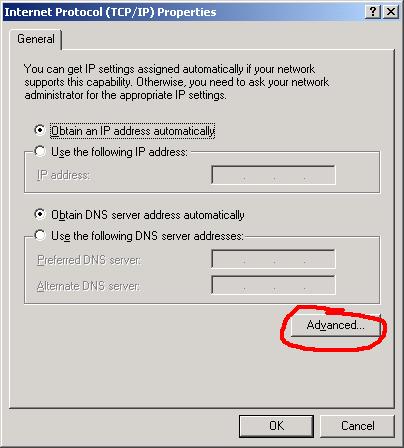
Congratulations! You have now completed setup of the VPN. Before trying the connection, do the steps in the document Setting up RUMBA for ADC VPN.