Using the ADC VPN under Windows XP
To use the ADC VPN, just double click on the ADC VPN icon on your desktop. A window will appear asking for your user name and password. Type in your VPN user name and password and click Connect. Note that this is different than the login assigned to you by Annapolis.
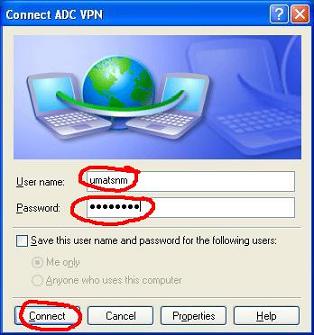
If you have entered the user name and password correctly, you will see several progress windows, and then the window will disappear and a message balloon stating "ADC VPN is now connected" will appear on the lower right on your screen (next to the clock). The balloon will disappear eventually, leaving an icon in the system tray next to the clock. The icon will flash when data is transmitted between your computer and the Annapolis Data Center.
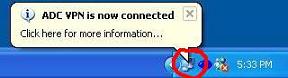
Once the VPN is connected, you can run the RUMBA terminal emulator to access FMIS/RSTARS/ADPICS at the Annapolis Data Center. As long as the VPN icon is present in the system tray, you can run RUMBA at any time.
When you are finished accessing the Annapolis Data Center, it is suggested that you disconnect the VPN for security reasons. To disconnect the VPN, right click on the icon in the system tray, and click on Disconnect.
