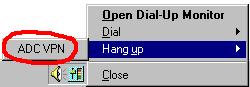Using the ADC VPN under Windows NT
To use the ADC VPN, just double click on the Shortcut to ADC VPN icon on your desktop. A window will appear asking for your user name, password, and domain. Type in your VPN user name and password, make sure the domain is blank (empty) and click Connect. Note that this is different than the login assigned to you by Annapolis.
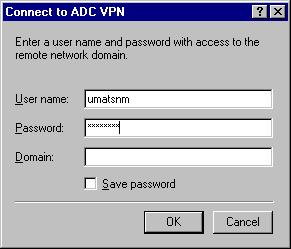
If you have entered the user name and password correctly, you will see several progress windows. The first time, a final window will come up saying you have connected successfully. To prevent this window from appearing each time, check the Do not display this message again and click OK.
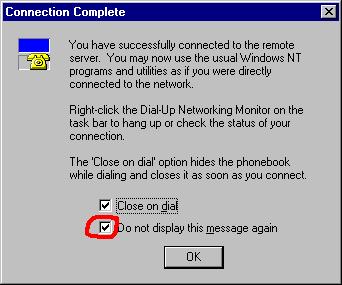
Once you are connected, you will see an icon in the system tray (next to the clock) that looks like a telephone. It will flash when data is transmitted between your computer and the Annapolis Data Center.

Once the VPN is connected, you can run the RUMBA terminal emulator to access FMIS/RSTARS/ADPICS at the Annapolis Data Center. As long as the VPN icon is present in the system tray, you can run RUMBA at any time.
When you are finished accessing the Annapolis Data Center, it is suggested that you disconnect the VPN for security reasons. To disconnect the VPN, right click on the icon in the system tray, select Hang up and ADC VPN.